Dopesheet
The Dopesheet is split into two sections. The upper section is used by the Animation Events and by the Master Keys. The lower and bigger section shows the keys of every Animated Property.
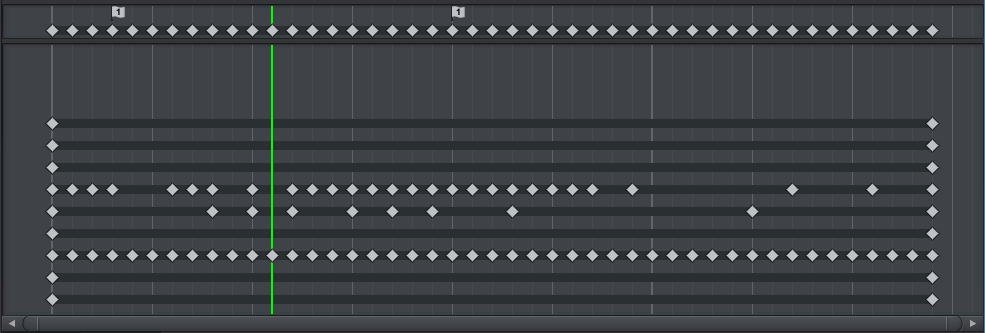
Dopesheet
Animation Events
If there are animation events in the current clip they are displayed at the very top of the Dopesheet. They are also visible in the Curves View.
- Animation events are triggered when the animation playback time passes the frame of the animation event (only in game). For every function assigned to the animation event a call is sent via a SendMessage style mechanism to all components of the animated GameObjects (see Unity Manual - Animation Events).
- Animation events are displayed with a flag icon and a number in it. The number indicates the number of functions applied to the animation event.
- If a warning symbol appears next to the flag icon, there is a problem with one of the event functions. When the mouse hovers the flag icon a tooltip is displayed that provides a detailed error message.
By double clicking on the flag icon, a dialog window appears that allows editing the assigned event functions. There can only be one animation event per frame. If another animation event is dragged to the same frame, both animation events are merged into a single one (with multiple functions).
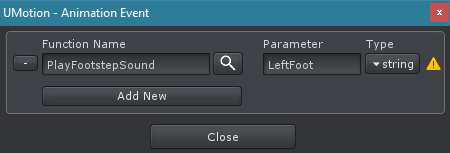
Animation Events Dialog
| UI Element | Description |
|---|---|
 |
Removes the current function from the animation event. There has to be at least one function per animation event. |
| Function Name | The name of the function. By using the search button next to the input field, a search window is opened. All functions that have been found in the current Unity project scripts that could be used for animation events can be searched with it. |
| Parameter | The value that should be passed as function parameter. If parameter type is void, this field is disabled. When the parameter type is an enum, you can select the enum value here. Please note that if the event function's name is not unique in the current Unity project, the enum popup can't be displayed and an int field is shown instead. Enter the corresponding integer value in this case. |
| Type | An event function can have zero or one parameter. Parameter types can be void (i.e. no parameter), int, float or string. |
| The icon is displayed if there is something not correct with this function. When moving the mouse over the icon, the tooltip provides additional information about the error. | |
| Add New | Adds an additional function to the animation event. |
Master Keys
The master keys are displayed above all other keys. At each frame where at least one key is present, a master key is drawn. If a master key is selected, all keys at this frame are selected. Any operation performed on the master key influences all keys at the same frame (e.g. dragging, copy, delete,...). Master keys are only shown in the Dopesheet.
Keys Per Animated Property
The main part shows all keys per animated property. Each line in the window corresponds to the animated property shown in the list to the left.
Keys are connected by a dark line. The line helps to identify if there is any key after the current one (especially useful when zoomed in). If multiple keys are selected, the line between those keys is highlighted.
Selected keys can be dragged to change the frame of the keys. The Dopesheet draws a key for an animated property if there is at least one key in any of its channels at the related frame. Manipulating a key in the Dopesheet will always manipulate all channel keys at the same frame. It is not possible to change a key's value in the Dopesheet.
